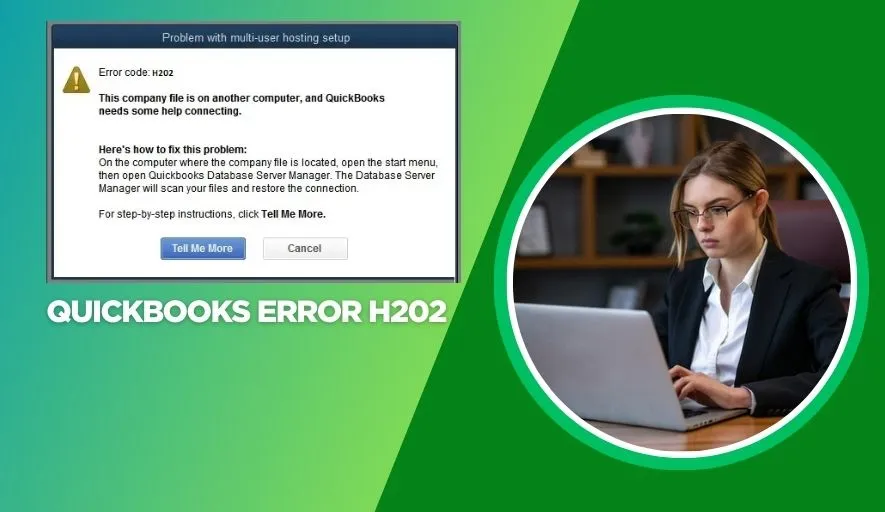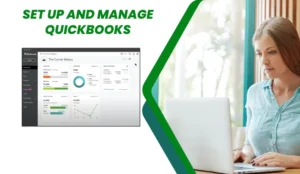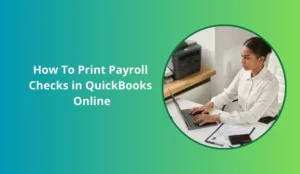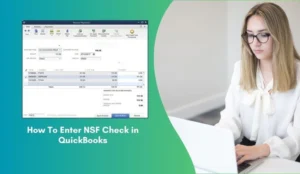QuickBooks Desktop is a powerful tool for managing business finances, but like any complex software, it can sometimes encounter hiccups. One of the most common and frustrating issues for users trying to access their company file in a multi-user environment is QuickBooks Error H202.
This error effectively grinds your multi-user operations to a halt, preventing other workstations from accessing the company file hosted on a different computer. But don’t despair – understanding its causes and applying systematic solutions can help you get back to seamless collaboration.
What Exactly is QuickBooks Error H202?
When you encounter Error H202, you’ll typically see a message similar to:
“You are trying to open the company file located on another computer, and that copy of QuickBooks is unable to connect to the server.”
The “H” in H202 stands for “Hosting,” and the error code indicates a problem with the connection or communication between the workstation trying to open the file and the server (or host computer) where the QuickBooks company file (.QBW) is stored. Basically, your QuickBooks application on one workstation can’t “see” or properly communicate with the computer that holds and manages the company file.
Why Does Error H202 Occur? Common Causes:
Error H202 primarily stems from network communication issues. Here are the most frequent culprits:
- Firewall Blocking Communication: The most common cause. Your Windows Firewall or any third-party antivirus/firewall software on either the server or the workstation might be blocking the necessary QuickBooks communication ports or the program itself.
- Incorrect Hosting Settings: QuickBooks can get confused about which computer is “hosting” the company file. Only one computer should be set to host multi-user access (typically the server or the computer holding the .QBW file).
- QuickBooks Database Server Manager Issues: The QBDBMgrN service, which allows multiple users to connect to the company file, might not be running or might be corrupted.
- DNS Issues or Network Problems: Malfunctions in your network’s Domain Name System (DNS) or general network connectivity problems (e.g., incorrect IP settings, faulty cables, Wi-Fi issues) can prevent proper communication.
- Incorrect Folder Permissions: The folder containing your QuickBooks company file might not have the necessary sharing permissions for all users to access it.
- Corrupted .ND or .TLG files: These are configuration files (.ND for network data, .TLG for transaction logs) that QuickBooks uses to facilitate multi-user access. If they become corrupted, they can trigger H202.
How to Fix QuickBooks Error H202: Step-by-Step Solutions
Before you begin, ensure you have a recent backup of your company file. Close QuickBooks on all workstations. It’s often best to perform these steps directly on the server or host computer first, then on the affected workstations if the issue persists.
Solution 1: Use the QuickBooks Database Server Manager
This is often the most direct fix for multi-user issues.
1. On the server computer (the one hosting the company file):
- Go to the Windows Start menu and search for “QuickBooks Database Server Manager.” Open it.
- Go to the Scan Folders tab.
- If your company file folder isn’t listed, click Add Folder and browse to the location of your QuickBooks company file.
- Click Scan. This process finds your QuickBooks company files and configures permissions for multi-user access.
- Once the scan is complete, try opening the company file in multi-user mode from another workstation.
Solution 2: Check QuickBooks Hosting Settings
Ensure only one computer is hosting multi-user access.
1. On all workstations (computers that don’t host the file):
- Open QuickBooks Desktop.
- From the File menu, hover over Utilities.
- If you see “Host Multi-User Access,” click it. This means it was NOT hosting, and you just enabled it (which is incorrect for a workstation). Go back to File > Utilities and click “Stop Hosting Multi-User Access.” It should always say “Host Multi-User Access” if it’s not the server.
- If you see “Stop Hosting Multi-User Access,” click it. This workstation was incorrectly hosting.
2. On the server computer (the one that should host the file):
- Open QuickBooks Desktop.
- From the File menu, hover over Utilities.
- If you see “Host Multi-User Access,” click it. This will enable hosting on the correct computer.
- If you see “Stop Hosting Multi-User Access,” click it. Then go back to File > Utilities and click “Host Multi-User Access” again to refresh the setting.
Solution 3: Configure Windows Firewall Permissions
Firewalls frequently block QuickBooks’ communication ports.
1. On the server computer and all workstations:
- Open Windows Firewall (search for “Windows Defender Firewall with Advanced Security” in the Start menu).
- Create Inbound Rules: You need to allow specific ports and executables.
- Ports: QuickBooks typically uses ports 8019, 56719 (for QuickBooks 2019 and newer), and a range (e.g., 55378-55382, 55383-55387 etc., depending on your QuickBooks version). For accurate port numbers, search “QuickBooks firewall ports” on the Intuit support site. Create a new “Port” rule for each, allowing TCP.
- Programs: Allow the QuickBooks executables. These include QBW32.exe, qbupdate.exe, QBDBMgrN.exe, and QBCFMonitorService.exe. Create a new “Program” rule for each, allowing the connection.
- Check for conflicting third-party firewalls/antivirus: Temporarily disable them (just for testing purposes) to see if the error is resolved. If it is, you’ll need to add exceptions within that software.
Solution 4: Add the Company File Folder to Firewall/Antivirus Exceptions
Sometimes the firewall blocks access to the folder itself.
- On the server computer: Add the folder where your .QBW file is located to the exceptions/whitelist of your Windows Firewall and any third-party antivirus software.
Solution 5: Ping the Server
This tests basic network connectivity.
1. On a workstation experiencing H202:
- Open the Command Prompt (search for cmd in the Start menu).
- Type ping [server name or IP address] and press Enter. (Example: ping ServerName or ping 192.168.1.100).
- If you get a “Reply from…” message, network connection is good.
- If you get “Request timed out” or “Destination host unreachable,” you have a network connectivity issue that needs to be resolved separate from QuickBooks.
Solution 6: Create New Folder and Copy Company File
This can resolve issues with folder permissions or corruption.
1. On the server computer:
- Create a brand new folder on the C: drive (e.g., C:\QBFiles).
- Copy your QuickBooks company file (.QBW) to this new folder.
- Set up sharing permissions for this new folder, ensuring all QuickBooks users have full control.
- Open QuickBooks from this new location. Try opening it from the workstation again.
Solution 7: Rename the .ND and .TLG Files
These files are automatically recreated by QuickBooks.
1. On the server computer:
- Navigate to the folder containing your company file (.QBW).
- Locate files with the same name as your company file but with .ND and .TLG extensions (e.g., MyCompanyFile.qbw.nd, MyCompanyFile.qbw.tlg).
- Right-click each file and select Rename. Add .OLD to the end of the filename (e.g., MyCompanyFile.qbw.nd.OLD).
- Restart QuickBooks. When you open the company file, new .ND and .TLG files will be automatically generated.
When to Seek Professional Help
If you’ve systematically worked through all these solutions and are still encountering Error H202, it might be time to:
- Contact QuickBooks Support: Intuit’s support team can offer specific guidance or advanced troubleshooting.
- Consult an IT Professional: Especially if you suspect deeper network issues, a local IT expert can diagnose and resolve connectivity problems that are beyond QuickBooks’ scope.
QuickBooks Error H202 can be a roadblock, but by understanding its root causes and following these detailed troubleshooting steps, you significantly increase your chances of restoring seamless multi-user access to your vital company file. Patience and a systematic approach are key!