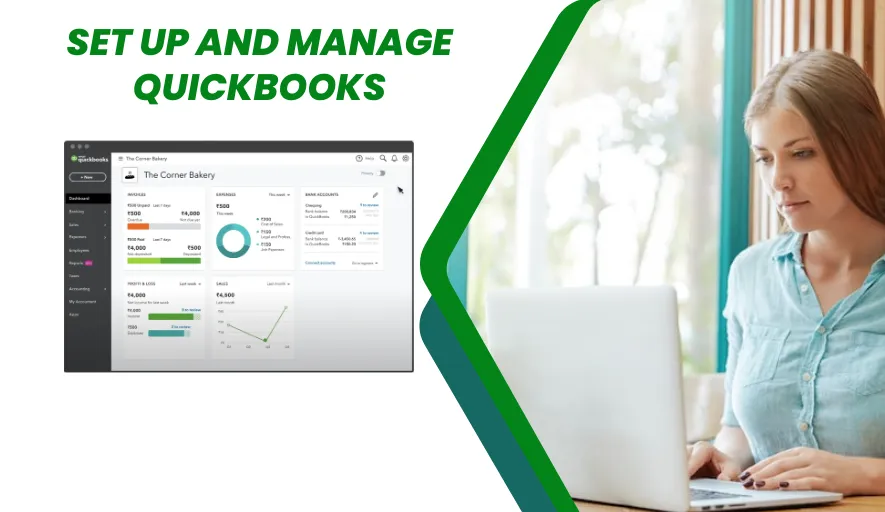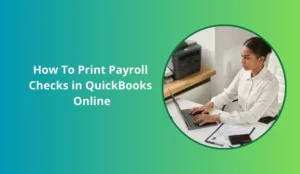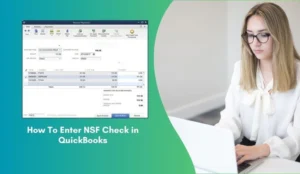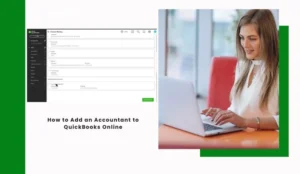For a small business to thrive, understanding and managing its finances is not just important – it’s critical. Without clear insight into your cash flow, expenses, and revenue, making informed decisions becomes a guessing game. That’s where QuickBooks comes in.
As the leading accounting software for small businesses, QuickBooks can transform your financial management from a confusing chore into a streamlined process. But how do you get started, and more importantly, how do you keep it running smoothly?
This guide will walk you through the essential steps to set up and effectively manage QuickBooks for your small business, turning financial chaos into clarity.
Step 1: Choosing Your QuickBooks Flavor – Desktop vs. Online
Before you even begin, decide which version of QuickBooks is right for you.
QuickBooks Online (QBO):
- Pros: Cloud-based (access anywhere, anytime), automatic updates, real-time collaboration with your accountant, subscription model, mobile app.
- Cons: Can be slower with very large data files, less customizable reporting than Desktop for some advanced users.
- Best for: Most modern small businesses, service-based businesses, those with remote teams, or owners who want to access their books on the go.
QuickBooks Desktop (QBD):
- Pros: One-time purchase (though newer versions are subscription-based), greater customization, robust inventory management, works offline.
- Cons: Installed on a single computer (or server), manual updates, less real-time collaboration, harder to access remotely.
- Best for: Businesses with complex inventory needs, very specific industry requirements (e.g., construction), or those who prefer a traditional, locally installed software
Step 2: The Initial Setup
Once you’ve chosen your version, it’s time to get your company set up. This is where accuracy counts!
Create Your Company File (QuickBooks Online):
- Go to quickbooks.intuit.com and choose your subscription plan (Simple Start, Essentials, Plus, Advanced).
- Follow the prompts to create your account and provide basic company information.
Enter Your Company Information:
- Company Name & Legal Business Name: Ensure these matches your legal documents.
Address, Phone, Email: Your primary contact details.
- Tax Form Type & EIN (Employer Identification Number): Crucial for tax purposes.
- Start Date: This is the date you want to start tracking your financial activity in QuickBooks. For new businesses, it’s your start date. For existing businesses, it’s often the first day of the fiscal year (e.g., January 1st).
Customize Your Chart of Accounts (CoA):
- The CoA is a list of all your financial accounts (e.g., Cash, Accounts Receivable, Office Supplies, Sales Revenue). QuickBooks provides a default CoA, but you’ll want to customize it to fit your specific business.
- Add New Accounts: Create accounts for unique income streams or expense categories.
- Edit Existing Accounts: Rename default accounts to be more specific (e.g., instead of “Rent,” use “Office Rent” or “Warehouse Rent”).
- Delete Unused Accounts: Keep it clean and relevant.
- Why it matters: A well-structured CoA ensures accurate reporting and makes tax time much easier.
Connect Your Bank and Credit Card Accounts:
- This is a game-changer! QuickBooks can automatically download transactions from your bank accounts and credit cards.
- Go to Banking (QBO) or Bank Feeds (QBD) and link your financial institutions.
- Benefit: Saves immense time and reduces manual data entry errors.
Set Up Customers and Vendors:
- Customers: Enter basic information for everyone you invoice (name, contact info, payment terms).
- Vendors: Enter details for everyone you pay bills to (name, contact info, payment terms, and often their W-9 info if they’re a contractor).
Enter Products & Services:
- If you sell products or services, set them up with their associated income accounts. This speeds up invoicing.
- For retail or inventory-based businesses, this is also where you’ll track inventory items.
Enter Opening Balances (for existing businesses):
- If you’re migrating from another system, you’ll need to enter your account balances as of your QuickBooks start date. This usually involves entering balance sheet accounts like bank balances, accounts receivable, accounts payable, and equity.
- Pro-Tip: This can be tricky. Consider asking your accountant or bookkeeper for help with opening balances to ensure accuracy
Step 3: Mastering Daily Management
Setting up is only half the battle. Consistent, accurate daily management is key to QuickBooks’ effectiveness.
Categorize Transactions Regularly:
- Once your bank accounts are connected, QuickBooks will pull in transactions. Your main daily task is to review and categorize them.
- Rule of Thumb: Every transaction needs to be assigned to the correct Chart of Account (e.g., coffee expenses to “Meals & Entertainment,” website hosting to “Software & Subscriptions”).
- Use Rules: Set up banking rules to automatically categorize recurring transactions (e.g., your monthly internet bill always goes to “Utilities”). This dramatically speeds up the process.
Invoice Customers & Receive Payments:
- Create professional invoices directly in QuickBooks.
- Record customer payments – this updates your Accounts Receivable and bank balances.
- Consider QuickBooks Payments: Allow customers to pay directly via credit card or ACH through your invoices for faster payment processing.
Pay Bills & Record Expenses:
- Record Bills: Enter vendor bills when you receive them, even if you don’t pay them immediately. This helps track your accounts payable.
- Pay Bills: Use QuickBooks to mark bills as paid, or if you’re writing checks, log them here.
- Record Expenses: For immediate expenses (like a debit card purchase), categorize them directly from your bank feed.
Reconcile Bank Accounts (Monthly!):
- This is arguably the MOST IMPORTANT step. Reconciling means comparing your QuickBooks balances to your actual bank and credit card statements.
- Why: It catches errors (missed transactions, duplicate entries, bank errors), ensures all transactions are accounted for, and confirms your books are accurate.
- Process: Go to the Reconciliation feature, select the account, enter the statement ending balance and date, and then tick off every transaction that appears on both your statement and in QuickBooks.
Run Reports Regularly:
QuickBooks provides powerful reporting tools that give you insights into your business’s health.
Key Reports:
- Profit & Loss (Income Statement): Shows your revenue and expenses over a period, revealing your net profit or loss.
- Balance Sheet: A snapshot of your assets, liabilities, and equity at a specific point in time.
- Accounts Receivable Aging: Shows who owes you money and for how long.
- Accounts Payable Aging: Shows who you owe money to and when it’s due.
- Sales by Customer/Product: Understand your top performers.
Manage Payroll (If Applicable):
- QuickBooks offers integrated payroll services that can handle calculating wages, deductions, taxes, and direct deposit.
- Benefit: Keeps all your financial data in one place and helps ensure compliance.
Step 4: Advanced Tips for Smooth Sailing
- Utilize Integrations: QuickBooks integrates with hundreds of apps (think CRM, time tracking, e-commerce platforms). Explore the app store to further automate and streamline your workflows.
- Set Up Sales Tax: If you collect sales tax, ensure your sales tax rates and agencies are correctly set up.
- Track Inventory Accurately: If you sell products, use QuickBooks’ inventory features to track stock levels, costs, and sales.
- Backup Your Data (QuickBooks Desktop): Regularly back up your company file to prevent data loss. QuickBooks Online automatically backs up your data.
- Regularly Review Your Chart of Accounts: As your business evolves, your CoA might need adjustments.
- Get Professional Help: Don’t be afraid to hire a QuickBooks ProAdvisor, accountant, or bookkeeper. They can help with initial setup, complex transactions, reconciliation, and tax preparation, saving you time and potential headaches.
Conclusion:
Setting up and managing QuickBooks for your small business might seem daunting at first, but by following these steps, you’ll establish a robust financial system. From choosing the right version to diligently categorizing transactions and reconciling accounts, each step contributes to greater financial clarity and control.
Embrace QuickBooks not just as an accounting tool, but as a strategic partner that empowers you to make smarter decisions, simplify tax season, and ultimately, grow a more successful and profitable business.