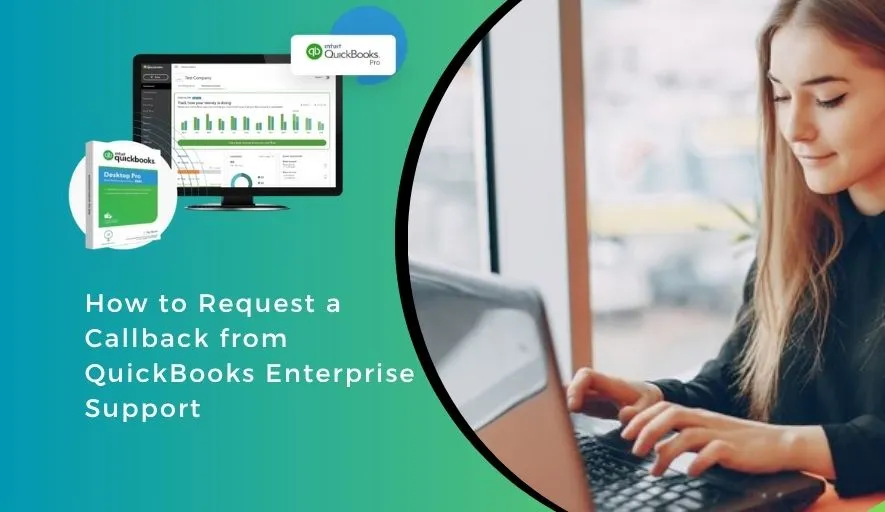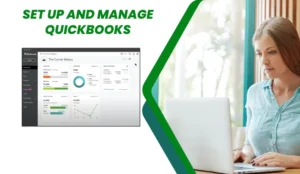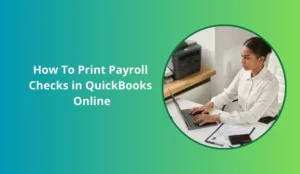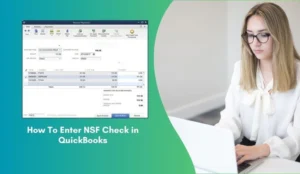QuickBooks Enterprise is a powerful and comprehensive accounting solution, but even the most robust software can encounter issues or require expert guidance. When you hit a roadblock, waiting on hold for support can be incredibly frustrating and unproductive. Fortunately, QuickBooks Enterprise support often offers a convenient callback option, allowing you to get on with your work while you wait for a representative to contact you.
This blog will guide you through the process of requesting a callback from QuickBooks Enterprise support, ensuring you get the help you need efficiently.
Why Choose a Callback?
Before diving into the “how-to,” let’s quickly highlight the benefits of requesting a callback:
Saves Time: You don’t have to sit on hold, freeing you up for other tasks.
Reduces Frustration: No endless hold music or disconnects due to long waits.
Convenience: Get support when it’s most convenient for you, without being tethered to your phone.
Preparedness: Use the waiting time to gather all necessary information for a more productive call.
Step-by-Step Guide to Requesting a QuickBooks Support Callback
The primary method for requesting a QuickBooks callback generally involves starting your support journey online. While the exact steps can occasionally vary due to website updates, the core process remains consistent.
1. Start at the Official QuickBooks Desktop Support Website: Navigate to the official QuickBooks Desktop support page. Do not go directly to the general Intuit website, as you’ll want to ensure you’re directed to Enterprise-specific support. A quick search for “QuickBooks Enterprise Support” will usually lead you to the correct page on Intuit’s website.
2. Navigate to the “Contact Us” or “Help” Section: Look for a “Contact Us,” “Help,” or “Support” link, typically found in the header or footer of the support page. Clicking this will usually open a new portal or a chat window.
3. Describe Your Issue to the Virtual Assistant/Chatbot: When you initiate contact, you’ll often be greeted by a virtual assistant or a chatbot. Be as clear and concise as possible when describing your issue. For example, instead of just saying “QuickBooks isn’t working,” try: * “I need help with payroll taxes in QuickBooks Enterprise.” * “My QuickBooks Enterprise company file won’t open, error [Error Code if you have one].” * “I need assistance with inventory management in QuickBooks Enterprise.”
The more specific you are, the better the chatbot can categorize your request and direct you appropriately.
4. Look for the “Contact an Expert” or “Talk to a Human” Option: After you describe your issue, the chatbot will usually try to provide self-help resources first (knowledge base articles, community forums). If these don’t resolve your problem, or if you explicitly state you need to speak to someone, the bot should present options like: * “Chat with an expert” * “Talk to a human” * “Request a callback” * “Call us”
5. Select “Request a Callback” (or equivalent): This is the crucial step. Choose the option that clearly indicates you want a representative to call you.
6. Provide Your Contact Information and Preferred Time: You’ll be prompted to enter: * Your Name * Your Phone Number (ensure it’s one you’ll have access to) * A brief summary of your issue (often pre-filled from your previous interaction with the bot, but you can refine it). * Sometimes, you might be able to select a preferred callback window or indicate if it’s urgent.
7. Confirm Your Request: Review the details you’ve provided and confirm your request. You should receive a confirmation (either on screen, via email, or SMS) indicating that your callback has been scheduled and an estimated wait time.
What to Prepare Before the Call
To make your support experience as efficient as possible once the representative calls you back, have the following ready:
- Your QuickBooks Enterprise Version and Release: (e.g., QuickBooks Enterprise 2024, R5)
- Your Operating System: (e.g., Windows 10, Windows Server 2019)
- Your QuickBooks License/Account Information: For verification purposes.
- Exact Error Messages: If you’re encountering an error, note down the precise wording and any error codes.
- Steps to Replicate the Issue: Be ready to walk the representative through exactly what you were doing when the problem occurred.
- Access to Your Computer and QuickBooks: Ensure the computer with QuickBooks Enterprise is on and accessible, and ideally, have the program open to the problematic area.
- Pen and Paper: To take notes on instructions or solutions.
- Good Internet Connection/Phone Line: If they need to connect remotely to your system, a stable internet connection is vital.
Important Considerations
- Availability: While callbacks are generally offered, during peak support times or for certain highly specialized issues, the option might be temporarily unavailable or have a longer wait time.
- Be Patient: Even with a callback, there might still be a wait. Use this time productively by gathering your information.
- Verify Your Contact Details: Double-check your phone number before submitting the request to avoid missed calls.
- Missed Calls: If you miss the callback, you may need to restart the process.
By leveraging the callback feature, you can significantly reduce the time and stress associated with getting support for QuickBooks Enterprise. Follow these steps, be prepared, and you’ll be on your way to resolving your issue efficiently.