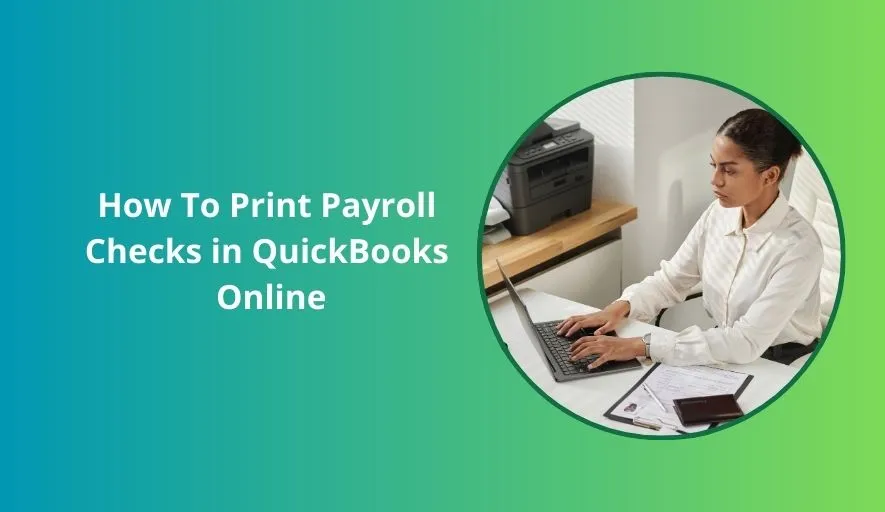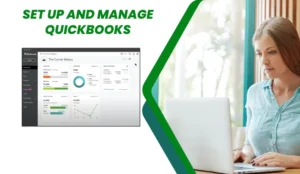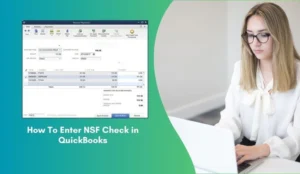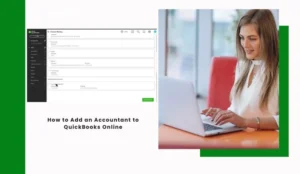Payroll day can feel like a high-stakes balancing act. Ensuring everyone gets paid on time and accurately is paramount for any business. While direct deposit is increasingly popular, many businesses still rely on printing physical payroll checks for some or all of their employees.
If you’re using QuickBooks Online (QBO) Payroll, QBO makes the process straightforward, but knowing the right steps can save you time and prevent headaches. This guide will walk you through exactly how to print payroll checks from your QuickBooks Online account.
Pre-Printing Checklist
Before you hit “print,” make sure you have everything in order:
1. A QuickBooks Online Payroll Subscription: This is essential to manage and process payroll within QBO.
2. Completed Pay Run: You must have already processed and approved your payroll for the period. The system needs to know what to print.
3. QuickBooks-Compatible Check Stock: Do not use plain paper! You’ll need specialized blank check stock designed to work with QuickBooks and your printer. These typically have the necessary MICR line at the bottom for banking.
4. A Working Printer: Ensure your printer is connected, has sufficient ink/toner, and is properly loaded with your check stock.
5. Adobe Acrobat Reader: Often, QBO generates checks as a PDF for printing. Having Adobe Reader or other PDF reader installed helps ensure smooth viewing and printing.
Printing Payroll Checks in QuickBooks Online – Step-by-Step Guide
Follow these steps to generate and print your employee payroll checks:
Step 1: Navigate to the Payroll Section
- Log in to your QuickBooks Online account.
- In the left-hand navigation menu, click on “Payroll.”
- Then, select “Employees” or “Workers” (depending on your QBO version).
Step 2: Access Your Recent Pay Run
- On the Payroll screen, you’ll see a list of your pay runs. Look for the pay run you just completed and need to print checks for.
- You might see pending activity, such as “Print checks” or “Finish payroll.” Click on the relevant option or the pay run itself.
Step 3: Identify Checks to Print
- QuickBooks will show you a summary of the pay run. For employees set up for direct deposit, their payments will be listed as such.
- For employees who are designated to receive a paper check, you’ll typically see an option next to their name, or a general button at the top, to “Print checks.”
Step 4: Confirm Check Numbers and First Check Number
- When you select the option to print checks, QBO will usually prompt you to enter the first check number that will be used. This should correspond to the first blank check you’re feeding into your printer.
- Double-check this number! It’s crucial for accurate record-keeping and bank reconciliation. QuickBooks will then automatically assign sequential numbers to the remaining checks.
Step 5: Perform a Test Print
- Before printing all your live checks, always do a test print. Most check printing interfaces in QBO will offer a “Print Sample” or “Alignment Test” option.
- Print a sample on a regular sheet of paper (or a blank check if you have an extra).
- Hold the printed sample over a blank check to ensure all the fields (payee, amount, date, memo) align correctly within the designated boxes.
- If it’s off, adjust your printer settings (paper type, orientation) or the alignment settings within QBO’s print dialogue until it’s perfect. This saves you from wasting expensive check stock!
Step 6: Load Check Stock and Print
- Once your test print is successful, load your blank check stock into your printer according to your printer’s instructions (usually face-down or face-up, depending on the model).
- Go back to the QBO print screen and click “Print Checks”
- Your printer’s dialogue box will appear. Confirm the correct printer is selected and your settings are as desired.
- Click “Print.”
Step 7: Record and Finalize
- After printing, QuickBooks Online will ask you to confirm if the checks printed correctly.
- If they did, confirm this in QBO. This marks the checks as “printed” in your records.
- If there was an issue (e.g., a jam, misprint), indicate that, and QBO will guide you on how to reprint or void the spoiled checks.
- Don’t forget to sign the checks! QuickBooks prints them, but you or an authorized signatory must manually sign them.
Pro Tips for Smooth Payroll Check Printing
- Secure Your Check Stock: Treat blank check stock like cash. Keep it in a locked drawer or cabinet.
- Regular Printer Maintenance: A clean printer with fresh ink/toner reduces the chances of misprints or jams.
- Voiding Errors: If a check prints incorrectly or is spoiled, void it immediately in QBO and physically destroy the check to prevent fraud.
- Check Stub Information: Remind employees that the check stub provides important details about their earnings, deductions, and YTD totals.
Common Troubleshooting
- Checks Not Printing Correctly (Alignment): Re-run the alignment test. Check your printer’s paper settings (e.g., “Check,” “Heavyweight,” “Custom Size”). Ensure you’re selecting the correct check style (e.g., standard, voucher).
- PDF Not Opening: Ensure you have Adobe Acrobat Reader installed and updated. Try a different browser.
- Printer Not Responding: Check cable connections, printer power, and printer queues on your computer.
Printing payroll checks in QuickBooks Online is a manageable task once you know the steps. By following this guide and taking a few precautions, you can ensure your employees are paid accurately and on time, every time.