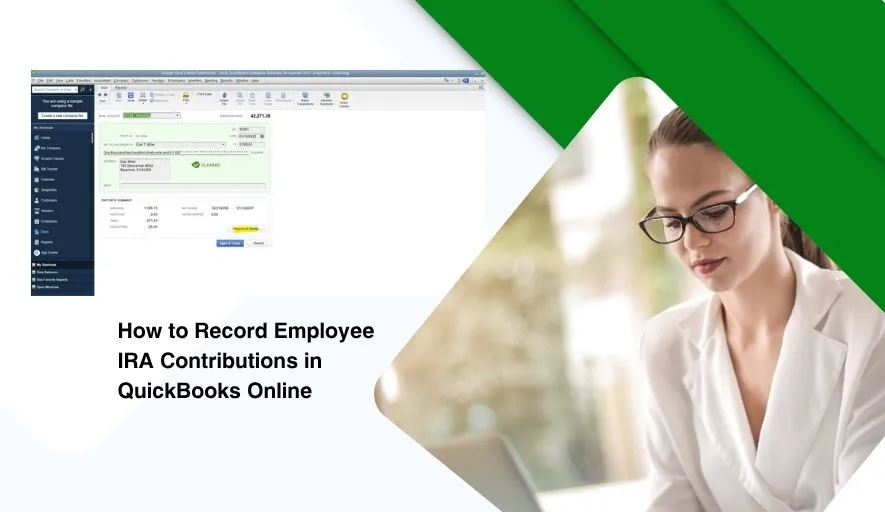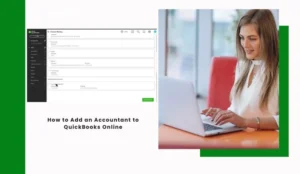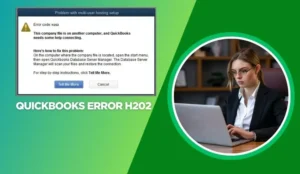Managing employee retirement contributions is a crucial part of payroll and benefits administration. For businesses using QuickBooks Online (QBO), correctly setting up and tracking these deductions ensures compliance, accurate tax reporting, and happy employees.
This guide will walk you through the process of recording employee IRA (Individual Retirement Arrangement) contributions, covering both Traditional and Roth IRAs, within QuickBooks Online.
Understanding the Basics: Traditional vs. Roth IRA in QBO
Before diving into QBO, it’s essential to understand the key difference between Traditional and Roth IRA contributions, as this impacts how you set them up for tax purposes:
Traditional IRA Contributions: These are typically pre-tax contributions. This means the amount deducted from an employee’s gross pay reduces their taxable income (Federal Income Tax, State Income Tax, and sometimes FICA taxes, depending on the plan type and deductibility rules). For QBO purposes, these are true “deductions” that reduce taxable wages.
Roth IRA Contributions: These are always post-tax contributions. The money is deducted from an employee’s net pay (after all taxes have been calculated). For QBO, while they are a “deduction” from the employee’s perspective, they do not reduce taxable wages for any payroll taxes.
Prerequisites in QuickBooks Online
Before you begin, ensure you have:
QuickBooks Online Payroll: You must be subscribed to one of the QuickBooks Online Payroll plans (Core, Premium, or Elite) as the standard QBO subscription does not include payroll functionality.
Administrator Access: You need the appropriate permissions to modify company settings, payroll items, and employee records.
Step-by-Step Guide: Recording Employee IRA Contributions
Step 1: Create a New Deduction Payroll Item
This is the most critical step, as it defines how QBO handles the contribution for tax purposes.
1. Navigate to Payroll Settings:
- From the left-hand menu, go to Payroll.
- Click on Employees.
- Click the Payroll Settings (or gear) icon at the top right of the Employees tab.
- Select Payroll Items (or Deductions & Contributions depending on your QBO version).
2. Add a New Deduction:
- Click Add new payroll item.
- Select Deduction. Click Next.
3. Name the Deduction:
- Give it a clear, descriptive name, such as:
- Traditional IRA Deduction
- Roth IRA Contribution
- Employee 401k Pre-Tax (if you also manage a 401k)
- Employee 401k Roth
- Click Next.
4. Set Up Account and Agency (Liability Tracking):
- Liability Account: QuickBooks usually suggests a default “Payroll Liabilities” account. If you want to track IRA liabilities separately, you can create a new “Other Current Liability” account (e.g., “IRA Contributions Payable”) in your Chart of Accounts before this step. Select the appropriate account here.
- Vendor (Payee): Select the financial institution where you send the contributions (e.g., Fidelity, Vanguard). If they’re not in your Vendor list, you can add them. This helps you track payments to the correct entity.
- Click Next.
5. Configure Taxability (Crucial Step!): This is where you differentiate between Traditional (pre-tax) and Roth (post-tax).
For Traditional IRA (Pre-Tax):
- Under Taxes, ensure the following are checked (meaning the deduction reduces the taxable amount for these taxes):
- Federal Income Tax
- State Income Tax
- Federal Unemployment (FUTA)
- State Unemployment (SUI)
- Social Security (Employee & Company portions)
- Medicare (Employee & Company portions)
- If it’s a 401(k) pre-tax contribution, this setup is similar.
For Roth IRA (Post-Tax):
- Under Taxes, ensure NONE of the tax boxes are checked (meaning the deduction happens after all taxes are calculated and does not reduce taxable wages for any payroll taxes).
- If it’s a Roth 401(k) contribution, this setup is identical.
Click Next.
6. Set Up Default Rate (Usually Zero):
- For most employee contributions, the amount varies per employee. Leave the “Default Rate” as 0.00 or blank.
- Set the Limit to “None” unless there’s a specific per-pay-period maximum.
- Click Finish.
Step 2: Assign the Deduction to Employees
Now that the payroll item is created, you need to assign it to the employees who are contributing.
1. Go to the Employee Profile:
- From the left-hand menu, go to Payroll.
- Click Employees.
- Click on the employee’s name you wish to edit
2. Add the Deduction:
- Under the “Pay” or “Payroll” tab, scroll down to the Deductions & Contributions section (or similar, depending on QBO version).
- Click Add a new deduction.
- From the “Deduction type” dropdown, select the IRA deduction item you created (e.g., “Traditional IRA Deduction,” “Roth IRA Contribution”).
- Enter the Employee deduction amount per pay period. This is the specific amount the employee has elected to contribute from each paycheck.
- Set the Limit to “None” unless there’s an annual or per-pay-period cap you need to enforce within QBO.
- Enter the Start date for the deduction.
3. Save Changes: Click Done or Save on the employee’s profile. Repeat this for all relevant employees.
Step 3: Run Payroll
When you run payroll, QuickBooks Online will automatically apply the deduction you’ve set up.
1. Process Payroll: Go to Payroll and click Run Payroll.
2. Verify Deductions: Before finalizing, review the paychecks. Ensure the correct IRA deduction amount appears for each employee and that the net pay is calculated correctly.
- For Traditional IRA: You should see the taxable wages reduced.
- For Roth IRA: Taxable wages should remain the same as if the deduction wasn’t there.
3. Approve and Submit Payroll.
Step 4: Pay the IRA Contributions (Paying the Liability)
After you run payroll, the deducted amounts are held in a liability account in QuickBooks Online. This money then needs to be remitted (paid) to the IRA custodian (your financial institution).
1. Access Liabilities:
- Go to Payroll.
- Click the Payroll Taxes tab (or similar).
- Look for the Payments section or a link like “Pay liabilities.”
- Find the IRA deduction liability you need to pay (e.g., “Traditional IRA Deduction Payable” or the custom liability account you created).
2. Record Payment:
- Select the payment due.
- Enter the payment date.
- Select the bank account from which you will send the money.
- Confirm the amount matches the total contributions collected for the period.
- Record the payment.
Step 5: Verify and Reconcile
Regular verification helps ensure accuracy.
1. Run Reports:
- Go to Reports.
- Under “Payroll,” run a Payroll Deduction/Contribution Report for the relevant period.
- Compare the total deductions on this report to the amount you remitted to the IRA custodian.
- You can also run a Balance Sheet to review your “IRA Contributions Payable” liability account. It should decrease to zero after you pay the liability.
Best Practices for IRA Contributions in QBO
- Communicate Clearly: Ensure employees understand the implications of Traditional vs. Roth contributions, especially concerning their pay stubs and tax outcomes.
- Timely Payments: Remit contributions to the IRA custodian promptly after each payroll. Delays can lead to penalties and compliance issues.
- Separate Payroll Items: If you offer both Traditional and Roth IRA options, create distinct payroll items for each to avoid confusion and ensure correct tax treatment.
- Regular Reconciliation: Periodically reconcile your IRA liability accounts in QBO with the statements from your IRA custodian.
- Consult Professionals: For complex plan designs, compliance questions, or large employee bases, it’s always wise to consult with a qualified accountant, payroll specialist, or benefits advisor.
- Document Everything: Keep records of employee election forms, changes to contribution amounts, and confirmation of payments to the IRA custodian.
By following these steps, you can confidently and accurately manage employee IRA contributions within QuickBooks Online, ensuring smooth payroll operations and adherence to financial regulations.