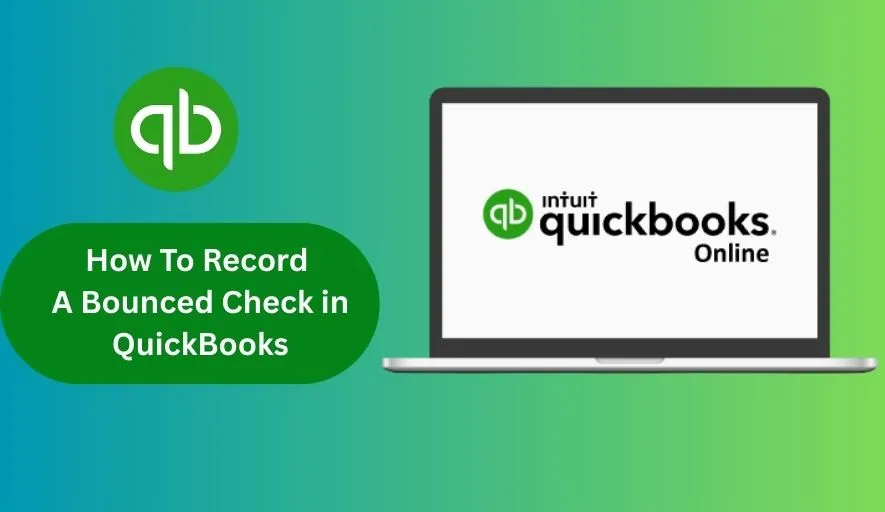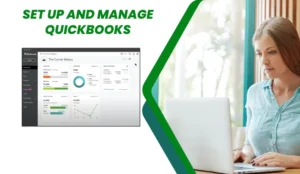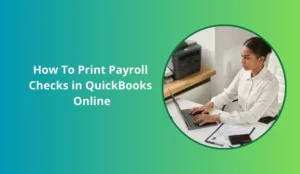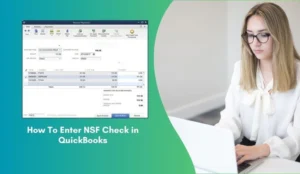Receiving a bounced check (also known as an NSF – Non-Sufficient Funds – check) can be frustrating for any business owner. It means a payment you thought you received has essentially been reversed, and often comes with bank fees in addition. Fortunately, QuickBooks provides straightforward ways to record these transactions accurately, ensuring your books reflect the correct financial picture and that you can recover the funds.
This guide will walk you through the process of recording a bounced check in both QuickBooks Online (QBO) and QuickBooks Desktop (QBDT), as well as explaining the “why” behind these steps.
Why Accurate Recording is Crucial
Before diving into the “how,” understanding “why” this matters will reinforce the importance of these steps:
Accurate Bank Balance: Your bank account balance in QuickBooks needs to match your actual bank statement. A bounced check means your initial deposit was reversed, so your QuickBooks balance must reflect this.
Correct Accounts Receivable: You still need to collect the money from the customer. Recording the bounced check correctly will re-open their invoice or show the amount due in your Accounts Receivable, ensuring you track what’s owed.
Expense Tracking (Bank Fees): Your bank will likely charge you a fee for the bounced check. This needs to be recorded as an expense.
Customer Fees (If Applicable): If you charge your customer a fee for the bounced check, you need to create a new invoice for that amount.
Reconciliation: Accurate recording makes your bank reconciliation process much smoother at the end of the month.
The Financial Impact of a Bounced Check
When a check bounces, several things happen financially:
Original Payment Reversal: The funds from the customer’s payment are withdrawn from your bank account.
Your Bank Fees: Your bank charges you a fee for processing the NSF check. This is an expense to your business.
Customer Fees (Your Charge): You may have a policy to charge the customer a fee for their bounced check, compensating you for your bank’s fee and administrative effort. This is income to your business.
Now, let’s get into the specifics of recording this in QuickBooks.
Method 1: Recording a Bounced Check in QuickBooks Online (QBO)
QuickBooks Online has a handy built-in feature to simplify this process, especially if you’ve connected your bank feed.
Prerequisites:
Your bank account is connected to QuickBooks Online and the original deposit has downloaded.
- Your bank account is connected to QuickBooks Online and the original deposit has downloaded.
- The original customer payment was recorded against an invoice.
Steps:
1. Go to Banking: In the left-hand navigation bar, click on Banking (or Transactions > Bank transactions).
2. Locate the Original Deposit: Find the original deposit transaction that included the bounced check. It will likely show as a “deposit” or “payment received” that has been matched or categorized.
3. Find the “Record Bounced Check” Option:
- Click on the deposit transaction to expand its details.
- You should see a small link that says “Record bounced check” (sometimes it’s under an “Undo” or “More” dropdown, depending on the QBO interface update).
- If you don’t see this option: It means the original deposit might have been reconciled or manually entered without being linked to a bank feed transaction. In this case, you’ll need to manually reverse the payment and add the fees (see Manual Method Considerations below).
4. Enter Bounced Check Details:
- A “Record Bounced Check” window will pop up.
- Original Amount: This should be pre-filled with the amount of the bounced check.
- Date: The date the check bounced (as per your bank statement).
- Bank Fee: Enter the fee your bank charged you for the NSF check. This will be posted to an expense account (usually “Bank Service Charges” or “NSF Fees Expense”).
- Customer Charge (Optional): If you plan to charge your customer a fee for the bounced check, enter that amount. This will create a new invoice for the customer for this fee (often posted to “NSF Income” or “Reimbursement Income”).
- Memo: Add any relevant notes (e.g., “NSF Check from [Customer Name] – Invoice #[Invoice Number]”).
5. Confirm and Save: Click Apply.
What QuickBooks Online Does Automatically:
- Reverses the Payment: It removes the initial deposit and re-opens the original invoice (or creates a new invoice if no original was linked) for the bounced check amount, making the customer owe you again.
- Records Your Bank Fee: It creates an expense transaction for the fee your bank charged you.
- Creates a New Invoice for the Customer Fee (if applicable): It generates a separate invoice for the customer for the bounced check fee you are charging them.
Method 2: Recording a Bounced Check in QuickBooks Desktop (QBDT)
QuickBooks Desktop also has a dedicated tool which streamlines the process.
Prerequisites:
- The original customer payment was recorded against an invoice.
- You know the customer and the original payment details.
Steps:
1. Go to the Customers Menu: In QuickBooks Desktop, click on Customers at the top menu bar.
2. Select “Record Bounced Check”: From the dropdown, choose Record Bounced Check.
3. Find the Payment:
- A “Select Payments to Mark as Bounced” window will appear.
- Find the customer whose check bounced and select the specific payment from the list.
- Click OK.
4. Enter Bounced Check Details:
- A “Record Bounced Check” window will open.
- Bank fee: Enter the fee your bank charged you. QuickBooks will categorize this as a “Bank Service Charge” expense.
- Customer fee: Enter the amount you plan to charge your customer for the bounced check. QuickBooks will create a separate invoice for this amount, usually categorized as “NSF Income” or similar.
- Date: Verify the date the check bounced.
- Memo: Add a brief description (e.g., “NSF Check – Invoice #[Invoice Number]”).
5. Confirm and Record: Click Record.
What QuickBooks Desktop Does Automatically:
- Reverses the Deposit: It creates a “Deposit Adjustment” entry that reduces your bank balance by the amount of the bounced check.
- Re-opens the Invoice: It marks the original invoice as unpaid, making the customer owe you the original amount again.
- Records Your Bank Fee: It creates a journal entry or check for the bank fee, reducing your bank balance and recording an expense.
- Creates a New Invoice for the Customer Fee (if applicable): It generates a new invoice for the customer for the fee you are charging them, increasing their outstanding balance and recording income.
What Happens After Recording?
Once you’ve recorded the bounced check in QuickBooks, your books are updated, and the customer’s balance reflects the amount they now owe you (original amount + any fee you charge them).
Next Steps:
1. Communicate with the Customer: Reach out to the customer promptly and professionally. Inform them about the bounced check, the original amount due, and any additional fees you are charging.
- Provide them with clear instructions on how to make a new payment.
- Offer alternative payment methods (e.g., credit card, ACH, wire transfer) to avoid future bounced checks.
2. Collect the Funds: Work with the customer to receive the outstanding payment. Once you receive it, record it as a normal payment against the re-opened invoice (and the new invoice for the fee, if applicable).
3. Monitor Repeat Offenders: If a customer repeatedly issues bounced checks, consider adjusting your payment terms with them or requiring certified funds for future payments.
Manual Method Considerations (If Built-in Feature Isn’t Available or Preferred)
While the built-in “Record Bounced Check” feature is the easiest, you might need to use a more manual approach if:
- The original deposit was not linked to an invoice (e.g., a generic sales receipt).
- Your bank feed wasn’t connected at the time of the original deposit.
- You’ve already reconciled the period containing the original deposit (though QuickBooks often allows you to record bounced checks even if reconciled).
General Manual Steps (Conceptually):
1. Reverse the Original Payment:
- For Invoice Payments: Create a Credit Memo for the customer for the exact amount of the original payment. Then, apply this Credit Memo to the original invoice, effectively marking it unpaid again.
- For Sales Receipts: Create a Sales Receipt with negative amounts for the original items, or create a Journal Entry to debit your Accounts Receivable and credit your Bank Account.
2. Record Your Bank Fee: Create an Expense or Check transaction, categorizing it to a “Bank Service Charges” or “NSF Fees Expense” account.
3. Charge the Customer a Fee (Optional): Create a new Invoice for the customer specifically for the bounced check fee. This will increase their outstanding balance.
Best Practices for Handling Bounced Checks
- Act Quickly: The sooner you address a bounced check, the better your chances of collection.
- Clear Policies: Have a clear company policy on bounced checks, including any fees you will charge, and communicate this to your customers.
- Professional Communication: Always maintain a professional tone when contacting customers about bounced checks.
- Review Your Bank Statement Regularly: This helps you identify bounced checks promptly.
- Consider Alternative Payment Methods: Encourage customers to pay by credit card, ACH, or other electronic methods, which have fewer issues with insufficient funds.
Recording a bounced check in QuickBooks might seem like an extra hassle, but using the built-in features makes it relatively straightforward. By following these steps, you’ll ensure your financial records are accurate, your bank account balances correctly, and you can effectively pursue collecting the funds you’re owed.